You might ask yourself “What is a simple way to record temperature with a PC?”. Well you will generally need 2 parts, a PC compatible temperature measurement device, and software. Well you can quickly picture, the software part might be the difficult part. Depending on what features the software has besides reading the temperature device, yes you could easily be correct. Does it record temperature directly? Does it have some many features you can’t find what I need among them? Well it’s a good that you don’t have to be correct on that, there are simple ways to do it. We’re going to discuss here one of the simplest ways to record temperature with a PC, by discussing how to record a temperature sensor using Excel.
Why use Excel to record temperature?
Using Excel as data acquisition software allows almost anyone with moderate PC experience to do data processing. The beauty of this is that it allows you to get the data you need quickly without getting anyone else involved.
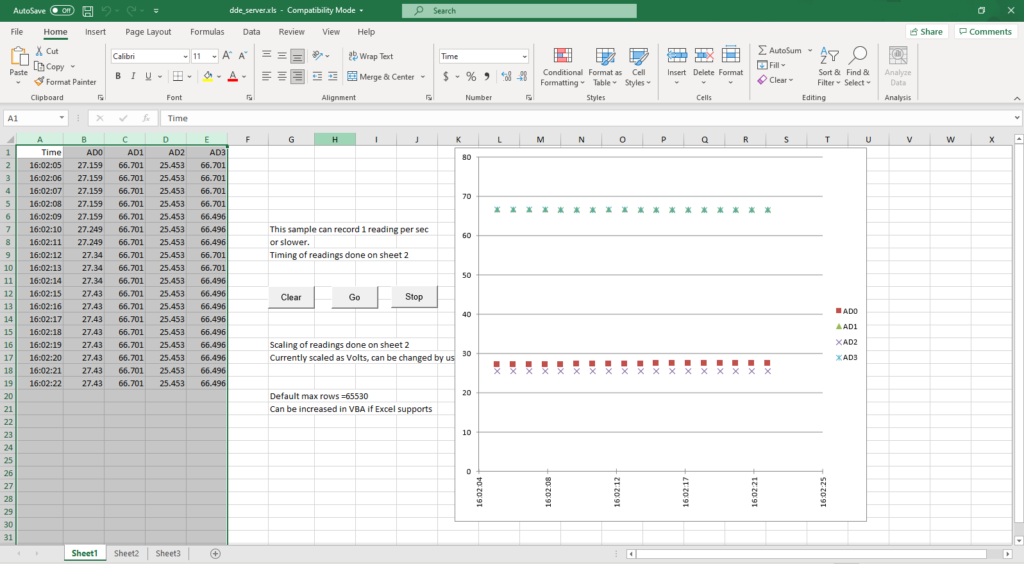
Why is it important or desirable to setup a data acquisition application without a anyone else involved? Let’s face it, early in a process it may be too premature. Because the concept is subject to change (because you’re still trying to figure it out). Or the money just isn’t there (you need a good proof of concept to get funding). Using Excel as data acquisition software could really be the go to data acquisition method of the engineer. Because you can throw in a graph, add a formula, link it to added sheet formatted for printing, all without programming. Automating the process of data processing saves you time. Time saved allows you to do other things on time.
Ok, sounds good right? But how do we connect the data into Excel? First you need a device that can take the data. Then you need a way to “bridge” the data between that device and Excel.
Simple to Use Data Acquisition Hardware
So, there are a number of really great devices that we use in our own data acquisition work. For now we will discuss here a really simple to use unit. The ROI-USB temperature data acquisition module, is really simple to use. There are only 2 things to connect the USB port and the sensor. The collection of temperature data is possibly one of the most common data acquisition requirements. It could be a chemical curing process, e.g. cement or epoxy, or a food heating process. It’s great to have a PC, have a measurement module, and a sensor all connected in line. When it’s USB powered, like the ROI-USB you can run the whole thing on the laptop battery, and turn Excel into a powerful portable data processing recording program.

Software Options for connecting temperature sensor data to Excel
Lets face it, there are a number of ways that you can connect your temperature sensor data to Excel. We’re just going to talk about 2 of the more common ways here. The keyboard wedge and the DDE data server.
Keyboard Wedge serial to Excel software data bridge
A keyboard wedge actually uses Win32Com to send serial data to Excel. When used as a software data bridge with the ROI-USB, it’s a really basic way to link live temperature sensor data real time into Excel. It acts like a serial to Excel software data bridge In it’s most basic mode you can simply command the software to send the data into Excel as if you were typing. The software uses a PC keyboard buffer as a “Keyboard Wedge”.
The potential problem is, if you “change focus”, the data will move to the new spot (e.g. into your email). If you minimize the worksheet while collecting data, to look at a reference worksheet, the data no longer goes where it needs to.
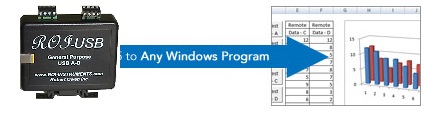
As a simple tool, to setup on a stand alone PC, where the PC will not be used for other purposes, it’s a really low cost way to get going. The Win32Com function is part of Windows 10, so you have access to use it a variety of ways. We can even provide a working tool using it to our ROI-USB customers.
Ultimately, a more robust approach is to have a solid method of connection that will not be interrupted by changing the focus.
DDE serial to Excel software data server
DDE otherwise called dynamic data exchange, is the process where data is linked to a specific application, topic, and item. It’s a much more solid connection than a keyboard wedge. Because the DDE link is specifically between the 2 applications, actions like minimizing the application won’t interrupt the process.
We find KEPServerEx is a really solid way to create the DDE connection. So while there are other applications of similar price that have this capability, the problem is the equipment compatibility. While the DDE connection is similar, the list of available drivers in KEPServerEX is really impressive.
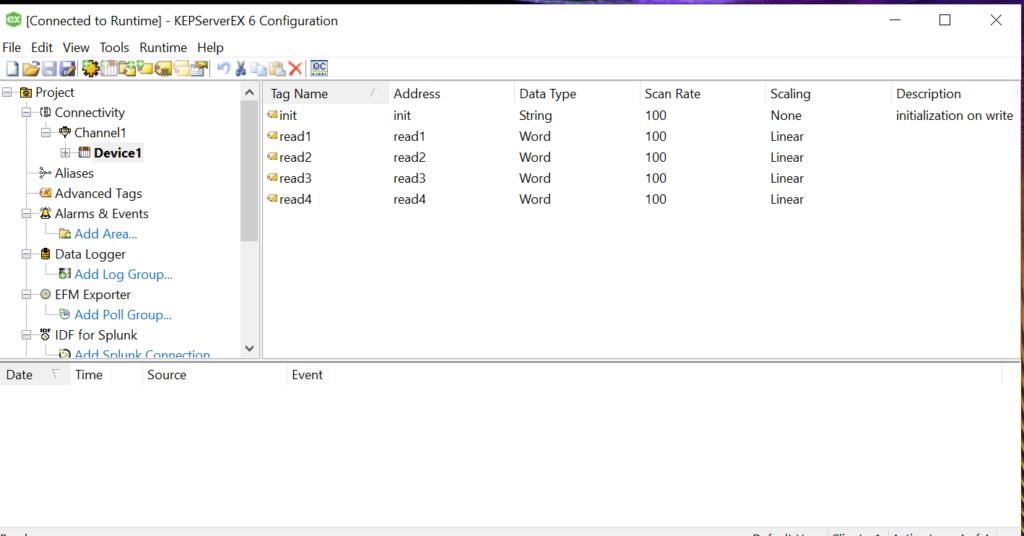
KEPServerEx allows a custom variety of inputs to be added to its setup, with each input connected via DDE. The DDE connection is well defined by named application, topic, and item values (item values are customizable). Because each item can be an individual channel or input on the device, function can be easily verified.
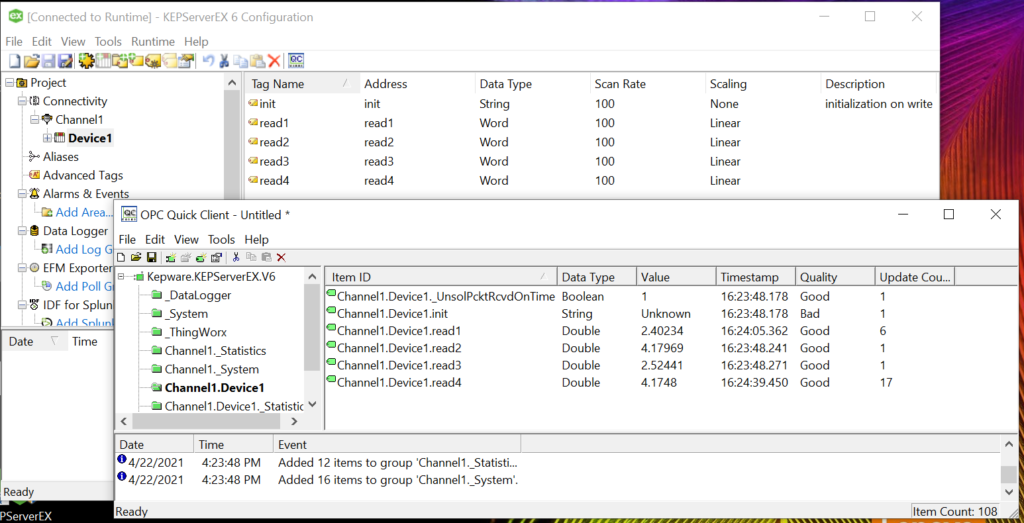
For example the ROI-USB has 4 inputs, each input would be assigned as a separate input in KEPServerEx. During the process of adding the values into KEPServerEx, built in is the ability to verify the input is working by displaying a live varying value of the input through the client uitility.
KEPServerEx is a really solid way to create the DDE connection.
Once an input is available in KEPServerEx, and communicating, it is available to be added to a linking application such as Excel. So see below, an example Excel workbook. The worksheet is set with a time column and 1 column, for each ROI-USB input.
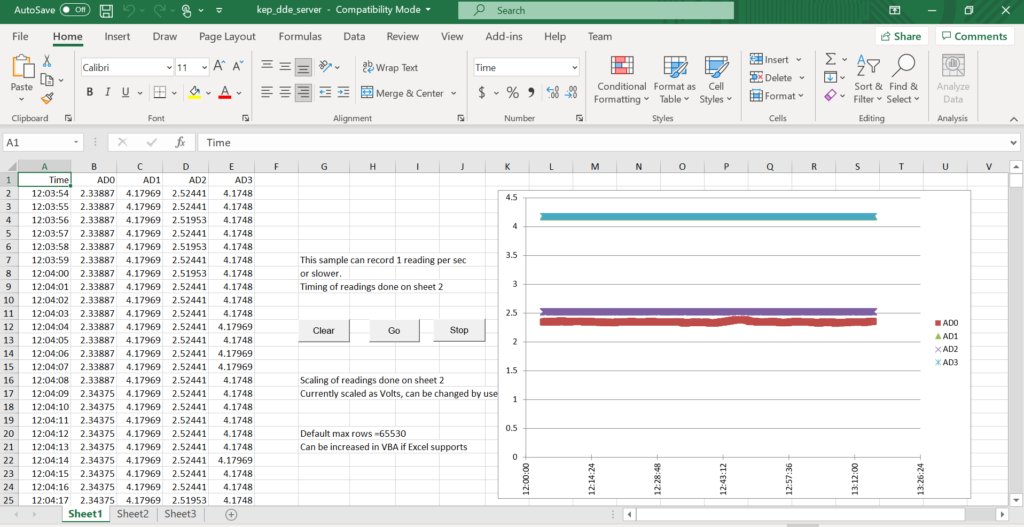
Robert Owen has years of experience in connecting sensors and software together. Because we code custom software solutions, we can get it done. We offer the approach most suited to the project. We can get it done, regardless of size, because we have the pieces to build solutions. For monitoring anywhere from a single sensor to hundreds. Robert Owen can assist with Sensor Signal Conditioning, Sensor Signal Processing, and Sensor Data Acquisition. Parts in a range of sensor signal connection services we offer.
To learn more Contact Us we look forward to answering your questions.